-
- List Display Type
- Expanded View
- List View
-
- Post Priority
-
- Post Status
-
- Post Category : Select All
-
- Sorting
- Last In - First Out
- First In - First Out
- Use "Heppel Sort"
- Refresh View Export Posts
Login Help
Please read through this guide first and then contact us if you are still stuck.For External Partners - NON-UO Employees
Below are instructions on how to log in for the first time and activate your Orion account. It is recommended to log in from a computer. Orion is built to be used on a computer and cellular device, but login is easier from a computer screen.
YOUR ORION ACCOUNT
You will receive a welcome new user email from Orion Emailer directly to the agency email address you supplied.
Simultaneously, you will receive a welcome text from Orion (from 541-203-6034) which contains your
The email will contain a link to open Orion in your web browser or you can use this link as well. https://orion.uoregon.edu/
To ensure maximum security Orion uses two-factor authentication with a system called
STEP 1.
Go to https://orion.uoregon.edu/ and click the “LOGIN HERE” button:
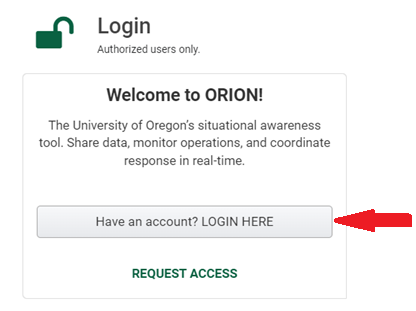
STEP 2.
If you run into a screen where you can pick your account, please select “use another account” and insert your new Orion email.
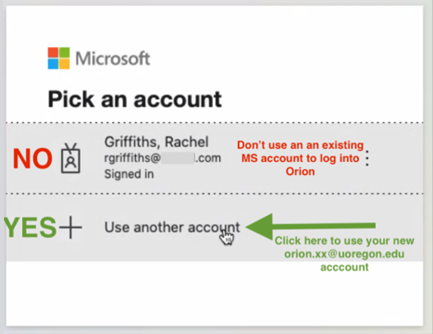
If you do not have the option to choose an account, simply add in your Orion email.
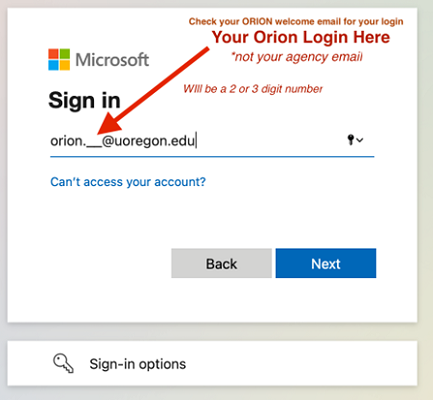
STEP 3.
Enter the password you received from your text message.
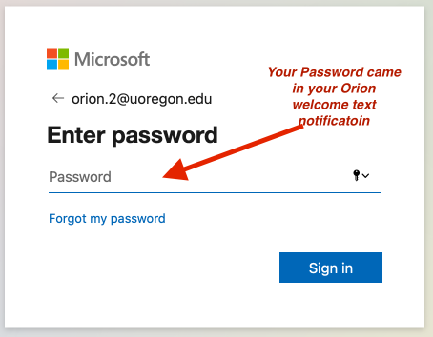
STEP 4.
Next, you’ll be prompted to activate your DUO two-factor setup on the phone/device you’ll be using during the event.
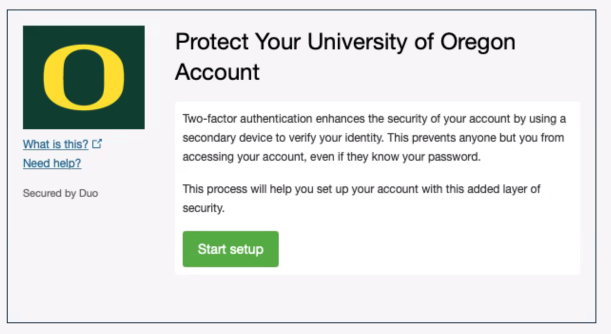
STEP 5.
If you’ve already downloaded the app – use the green button. If not, now you’ll want to download Duo Mobile.
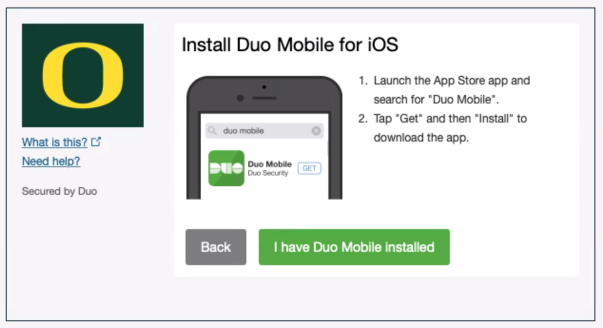
STEP 6.
Once you’ve downloaded Duo, click “I have Duo Mobile Installed” and follow the instructions.
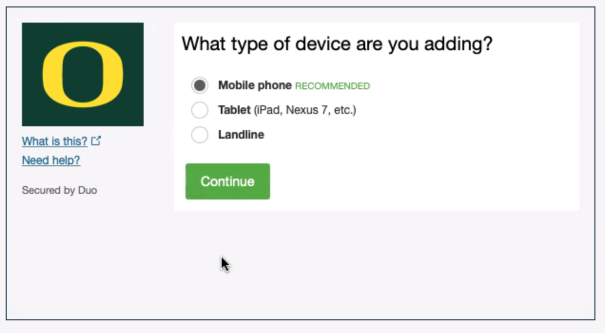
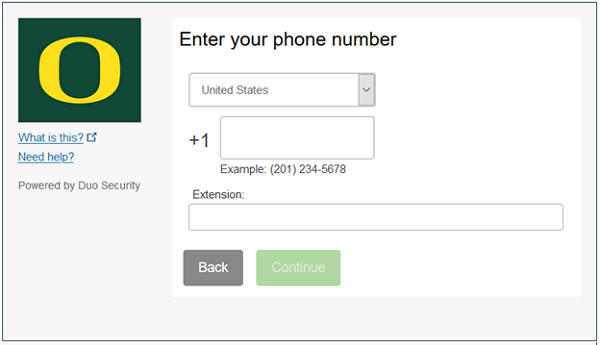
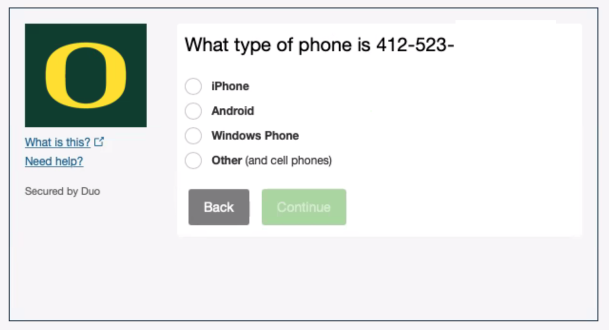 Example Code below…
Example Code below… 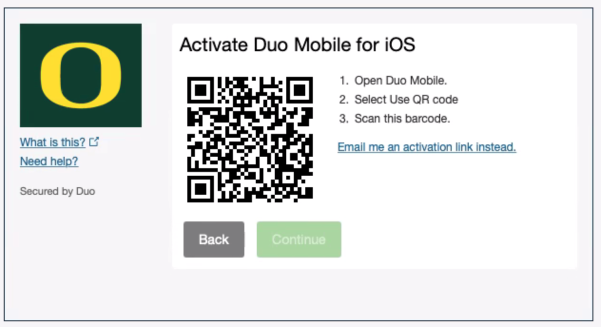
STEP 7.
Open the
STEP 8.
Press 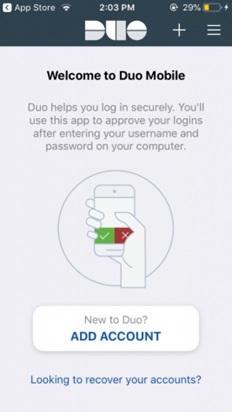
STEP 9.
You will be prompted to allow Duo Mobile to use your camera. Press 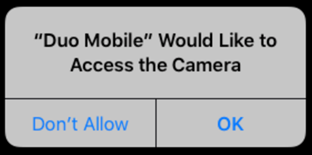
STEP 10.
Aim the camera on your mobile device at the QR Code on your computer screen, and it will automatically scan the QR Code
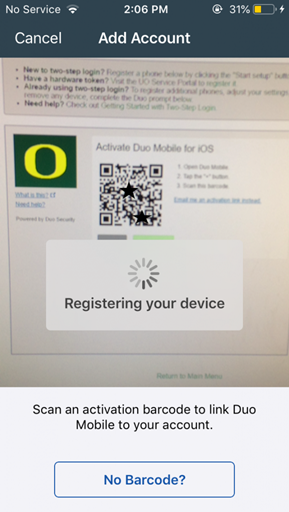
STEP 11.
On your computer, you should see a message confirming that your device has been registered.
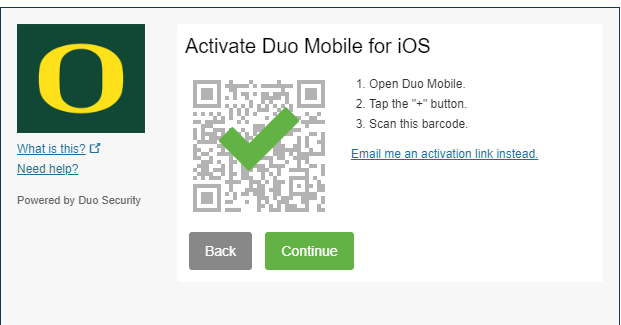
STEP 12.
Now you can continue to log in to Orion.
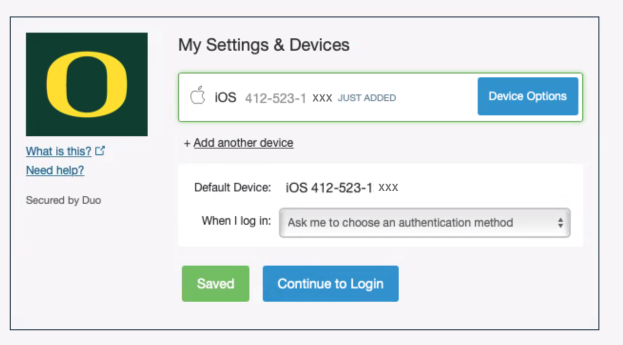
STEP 12.
Accept the Microsoft Permissions request
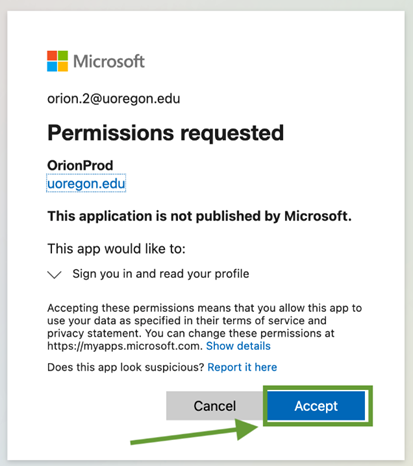
From there, you should successfully be logged into Orion. There will be an Orion User Agreement for you to review, and acknowledge at your first sign in.
Questions? Email imtplanning@uoregon.edu
3D Model from FBI drone flyover July 11, 2022
Credit - FBI Portland Evidence Response Team and UO Location Innovation Lab. July 2022.




